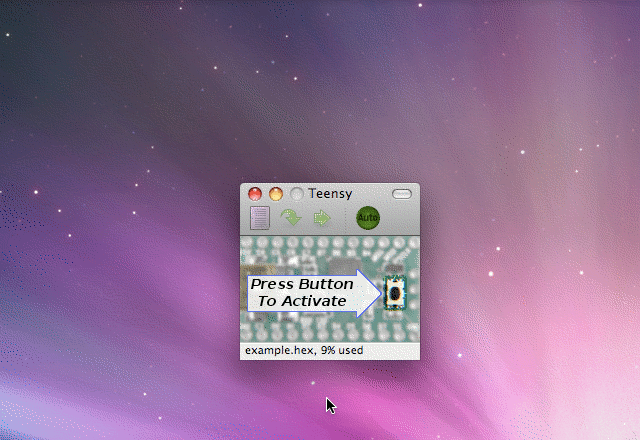Computer-b-gone Teensy
De Centre de Ressources Numériques - Labomedia
Révision de 7 mars 2017 à 05:22 par Benjamin (discussion | contributions)
| Computer-b-gone Teensy |
|---|
Pour modifier la page utiliser l'onglet Modifier avec formulaire.
| Résumé | Périphérique USB qui éteint les ordinateurs |
|---|---|
| Auteur(s) | b01 |
| Licence | CC-BY-SA 3 |
| Date de création | 12 décembre 2014 |
Sommaire
Intentions / Contexte
il y a de plus en plus d'ordinateurs ils peuvent devenir méchants
Principe de fonctionnement
on branche le computer-b-gone dans le port usb de n'importe quel ordinateur, ça l'éteint
on peut agrémenter la chose en faisant bouger la souris, en fermant d'abord sauvagement les programmes, en cliquant n'importe où
Besoins / Compétences
arduino, linux, xmodmap
Documentation
Matériel
Basé sur une Teensy 2 http://snootlab.com/417-teensy-20-usb-fr.html
Installation Logiciels
- Installer IDE Arduino 1.8.1 https://www.arduino.cc/en/Main/Software (paquet debian à la version 2 ?!)
- Il faut installer des morceaux pour que cette teensy 2 cause avec l'IDE Arduino
- suivre tuto là https://www.pjrc.com/teensy/teensyduino.html
- les règles udev https://www.pjrc.com/teensy/49-teensy.rules
Copier les règles UDEV
sudo cp 49-teensy.rules /etc/udev/rules.d/
ça donne en débranchant, rebranchant :
Mar 1 01:24:31 db kernel: [19874.712077] usb 4-1.4: new full-speed USB device number 5 using ehci-pci Mar 1 01:24:31 db kernel: [19874.822476] usb 4-1.4: New USB device found, idVendor=16c0, idProduct=0483 Mar 1 01:24:31 db kernel: [19874.822483] usb 4-1.4: New USB device strings: Mfr=1, Product=2, SerialNumber=3 Mar 1 01:24:31 db kernel: [19874.822487] usb 4-1.4: Product: USB Serial Mar 1 01:24:31 db kernel: [19874.822490] usb 4-1.4: Manufacturer: Teensyduino Mar 1 01:24:31 db kernel: [19874.822493] usb 4-1.4: SerialNumber: 12345 Mar 1 01:24:31 db kernel: [19874.823019] cdc_acm 4-1.4:1.0: ttyACM0: USB ACM device
soit installer teensy et teensyduino.32bit ou 64 bit https://www.pjrc.com/teensy/td_download.html avec l'installeur, ça donne au final (indiquer le répertoire où est décompressé Arduino IDE 1.8.1) :
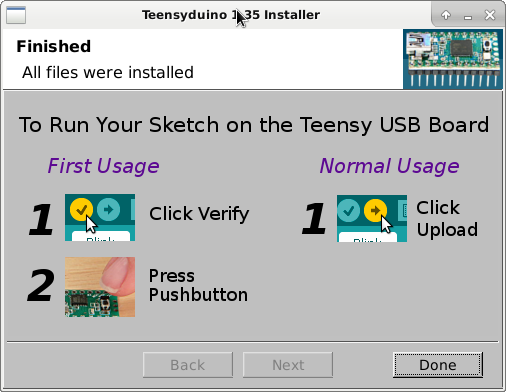
- Dans l'IDE Arduino doit apparaitre :
board Teensy 2
et
USB Type : "Keyboard, mouse and joystick"
Programme pour déclenchement événement clavier
- Voir http://www.instructables.com/id/PC-B-Gone-V1/?ALLSTEPS pour code initial
- Les codes du clavier https://www.pjrc.com/teensy/usb_keyboard.html
- faire bouger la souris https://www.pjrc.com/teensy/usb_mouse.html
Les raccourcis mac os
KEY_LEFT_GUI // pour la touche command ou pomme
// Code writen by Matthew Varian www.3too1.com
// modified by b01
// Free for distrubution and use
int a=0; //define analog input pin
int b=-9 ; //defines photocell trigger value
void setup()
{
pinMode(a, INPUT); //set analog pin as input
}
void loop()
{
if(analogRead(a)>b) //if photocell is over trigger value
{
//send alt-f4 command
// Keyboard.set_modifier(MODIFIERKEY_ALT);
// Keyboard.send_now();
// Keyboard.set_key1(KEY_F4);
// Keyboard.send_now();
Keyboard.set_modifier(MODIFIERKEY_CTRL);
Keyboard.send_now();
Keyboard.set_modifier(MODIFIERKEY_ALT);
Keyboard.send_now();
Keyboard.set_key1(KEY_DELETE);
Keyboard.send_now();
Keyboard.set_modifier(0);
Keyboard.set_key1(0);
Keyboard.send_now();
//wait 1sec
delay(1000);
}
}
Programme pour pilotage Souris
/* Simple USB Mouse Example
Teensy becomes a USB mouse and moves the cursor in a triangle
You must select Mouse from the "Tools > USB Type" menu
This example code is in the public domain.
*/
// Mouse.click(MOUSE_LEFT);
long randX;
long randY;
long randD;
float inc = 0; //we use this to increment our angle
float xPos;
float yPos;
float rad = 0; // the radius of our circle (it will be increasing)
float decalx;
float decaly;
int i;
void setup() {
Mouse.move(-127, 127);
Mouse.move(-127, 127);
Mouse.move(-127, 127);
Mouse.move(-127, 127);
Mouse.move(-127, 127);
Mouse.move(-127, 127);
Mouse.move(5, 5);
}
void loop() {
// Barre de navig Bas
//Mouse.move(0, 0); -127 127 bas à gauche
//Mouse.move(5, -5);
//delay(250);
Mouse.move(-127, 127);
Mouse.move(-127, 127);
Mouse.move(-127, 127);
Mouse.move(-127, 127);
Mouse.move(-127, 127);
Mouse.move(-127, 127);
Mouse.move(-127, 127);
Mouse.move(-127, 127);
Mouse.move(-127, 127);
Mouse.move(-127, 127);
Mouse.move(-127, 127);
Mouse.move(-127, 127);
Mouse.move(-127, 127);
Mouse.move(-127, 127);
Mouse.move(-127, 127);
Mouse.move(-127, 127);
Mouse.move(-127, 127);
Mouse.move(-127, 127);
Mouse.move(-127, 127);
Mouse.move(-127, -5);
for (i=0; i<400; i++) {
decalx = 5;
Mouse.move(decalx, 0);
Mouse.click(MOUSE_LEFT);
delay(5);
}
// Triangle
for (i=0; i<100; i++) {
Mouse.move(2, -1);
Mouse.click(MOUSE_LEFT);
delay(5);
}
for (i=0; i<100; i++) {
Mouse.move(2, 2);
Mouse.click(MOUSE_LEFT);
delay(5);
}
for (i=0; i<100; i++) {
Mouse.move(-4, -1);
Mouse.click(MOUSE_LEFT);
delay(5);
}
// Random
for (i=0; i<100; i++) {
randX = random(-100, 100);
randY = random(-100, 100);
randD = random(5, 100);
Mouse.move(randX, randY);
Mouse.click(MOUSE_LEFT);
delay(randD);
}
// Ellipse generator
for (i=0; i<400; i++) {
xPos = cos(radians(inc)) * rad; // so now we get results between -radius and radius
yPos = sin(radians(inc)) * rad;
Serial.println('x ', xPos);
Serial.println('y ', yPos);
Mouse.move(xPos, yPos);
Mouse.click(MOUSE_LEFT);
//we increase both the radius and the angle
//note how the angles used to draw remain the same all the time even though the radius is changing
//play around with this values to alter the shape of the spiral
inc += 100;
rad += 1;
delay(25);
}
// Final shutdown
for (i=0; i<400; i++) {
Keyboard.set_modifier(MODIFIERKEY_ALT);
Keyboard.send_now();
Keyboard.set_key1(KEY_F4);
Keyboard.send_now();
//Keyboard.set_modifier(MODIFIERKEY_CTRL);
//Keyboard.send_now();
//Keyboard.set_modifier(MODIFIERKEY_ALT);
//Keyboard.send_now();
//Keyboard.set_key1(KEY_DELETE);
//Keyboard.send_now();
Keyboard.set_modifier(0);
Keyboard.set_key1(0);
Keyboard.send_now();
//wait 1sec
delay(1000);
}
}
Pour récupérer le controle
- brancher- débrancher le teensy
- fermer le logiciel annexe de gestion du teensy
- rebrancher le teensy
- appuyer sur le bouton de reboot