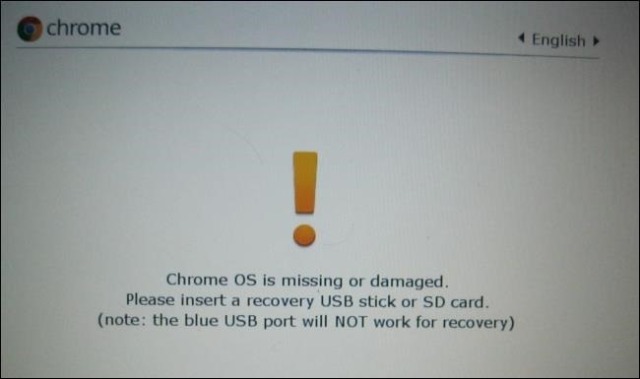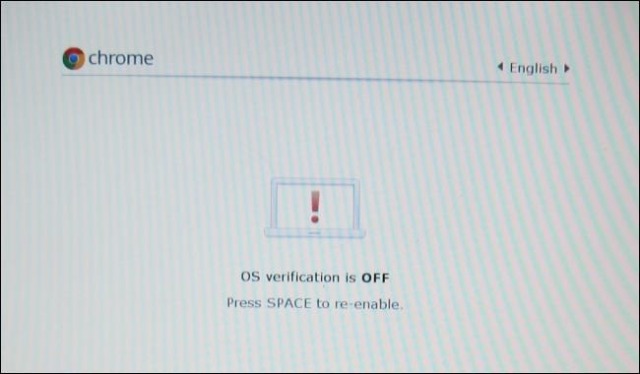Libérer un chromebook de google
Sommaire
Chromebook ?
Google a proposé à un certain nombre de constructeurs d'installer son OS ChromeOS sur de petits ordinateurs souvent bon marché.
Ayant investi dans un ordinateur de ce type reconditionné via https://www.backmarket.fr/ je me suis attaché à le libérer de google en installant un Linux (Linuxmint 18.3) dessus.
Et ça marche !
Installation de Linux sur chromebook
Il s'agissait du modèle : HP CHROMEBOOK 14 G1 14" Celeron 2955u 1.4 Ghz Ssd 16 Go Ram 4 Go (129 €)
- Un tutoriel à suivre par ici : https://ubuntuforums.org/showthread.php?t=2220912
- un autre https://www.chromestory.com/2013/02/how-to-install-linuxmint-on-your-chromebook-pixel/
- Avec Archlinux https://wiki.archlinux.org/index.php/HP_Chromebook_14
Les étapes :
- Faire une sauvegarde du chromeos au cas où tout foire en installant dans le navigateur chrome d'origine l'application Create Recovery Stick http://www.everydaylinuxuser.com/2015/02/create-recovery-media-for-hp-chromebook.html
Puis suivre les instructions du premier tutoriel :
- Step 0.5 - Create Bootable USB: Once you have downloaded the Linuxmint image you'll need to make one of your USB drives bootable
- Step 1 - Backup! As we will be replacing Chrome OS I highly advise making a recovery image so you restore Chrome OS in the future. Insert your other USB drive (All data on this drive will be lost so ensure its empty), within Chrome navigate to
chrome://imageburner
then follow the prompts to create a recovery disk. Once the process is complete store this drive somewhere safe.
- Step 2 - Developer Mode: Enabling developer mode will erase all local data from the machine so make a backup of all data or move it to the cloud. To enable developer mode the machine must be up and running then press and hold the "esc" + "refresh" keys together, then press the power button.
The machine will reboot and the Recovery screen will appear:
At this screen press Ctrl+D, Press Enter at the next screen.
The machine will now enable developer mode and wipe all local data, may take up to 10 mins to complete. Once its done the machine will automatically reboot and show the OS Verification error.
Press Ctrl+D again to boot into Chrome OS.
- Step 3 - Enable Boot from USB & Legacy OS: - Once in Chrome OS you'll need to complete the initial setup again, once logged in press Ctrl+Alt+T to bring up a terminal then type shell to get a bash prompt. Enter the following command to enable USB Boot & Legacy OS
sudo crossystem dev_boot_usb=1 dev_boot_legacy=1
Now Insert your USB Bootable drive with LinuxMint and reboot your machine. When the OS Verification screen appears you can now press Ctrl+L to enter the SeaBIOS, press "esc" to open the boot menu and select your USB drive using the relevant number.
- Step 4 - Install LinuxMint - Follow on screen prompts to install linux as normal, you'll need to connect your USB Mouse as the touchpad wont work (Yet), From here on each time you boot the machine it will display the OS Verification error, you'll need to press Ctrl+L then enter to boot from the hard drive (Technically SSD ) which will load Xubuntu.
Démonter l'ordinateur
Notamment pour trouver le bouton afin d'écraser définitivement le bios
Conclusion
L'installation a marché, tout est bien reconnu, le touchpad mériterait une configuration plus fine, mais l'ordinateur marche vite et bien pour ce prix.
Le seul inconvénient réside dans le fait qu'au démarrage, il faut appuyer sur CRTL+l pour activier le Saehorse Bios et booter sur la distrib installée
Références
- https://www.maketecheasier.com/replace-chromebook-bios/
- https://wiki.archlinux.org/index.php/Chrome_OS_devices#Installation
- http://www.chromium.org/chromium-os/developer-information-for-chrome-os-devices
- http://www.chromium.org/a/chromium.org/dev/chromium-os/developer-information-for-chrome-os-devices/samsung-arm-chromebook
- http://www.chromium.org/chromium-os/developer-information-for-chrome-os-devices/hp-chromebox
- http://www.chromium.org/chromium-os/ec-development
- http://www.chromium.org/chromium-os/developer-information-for-chrome-os-devices/hp-chromebox
- http://www.chromium.org/a/chromium.org/dev/chromium-os/developer-information-for-chrome-os-devices/hp-chromebook-14
- https://www.maketecheasier.com/replace-chromebook-bios/